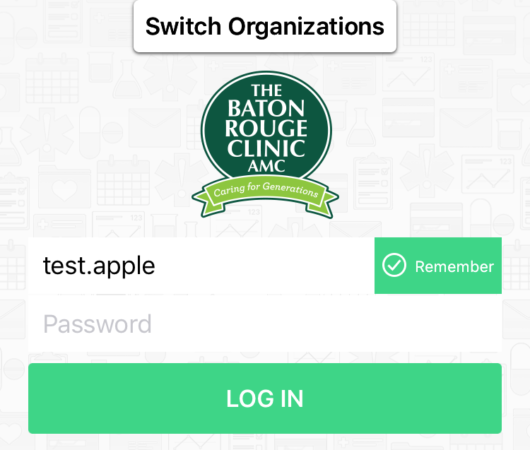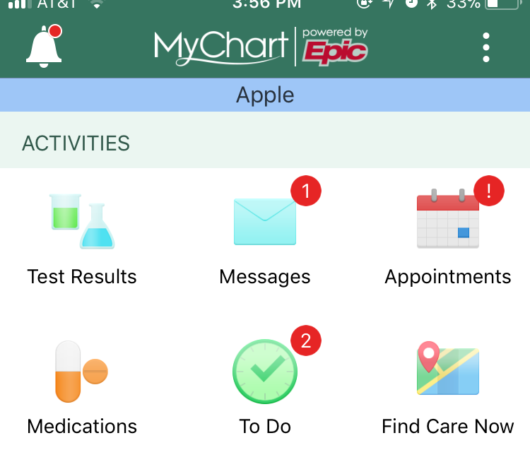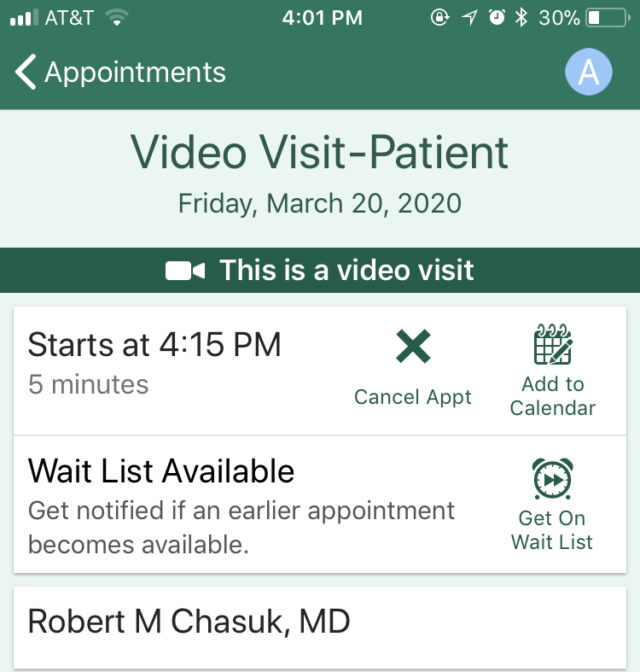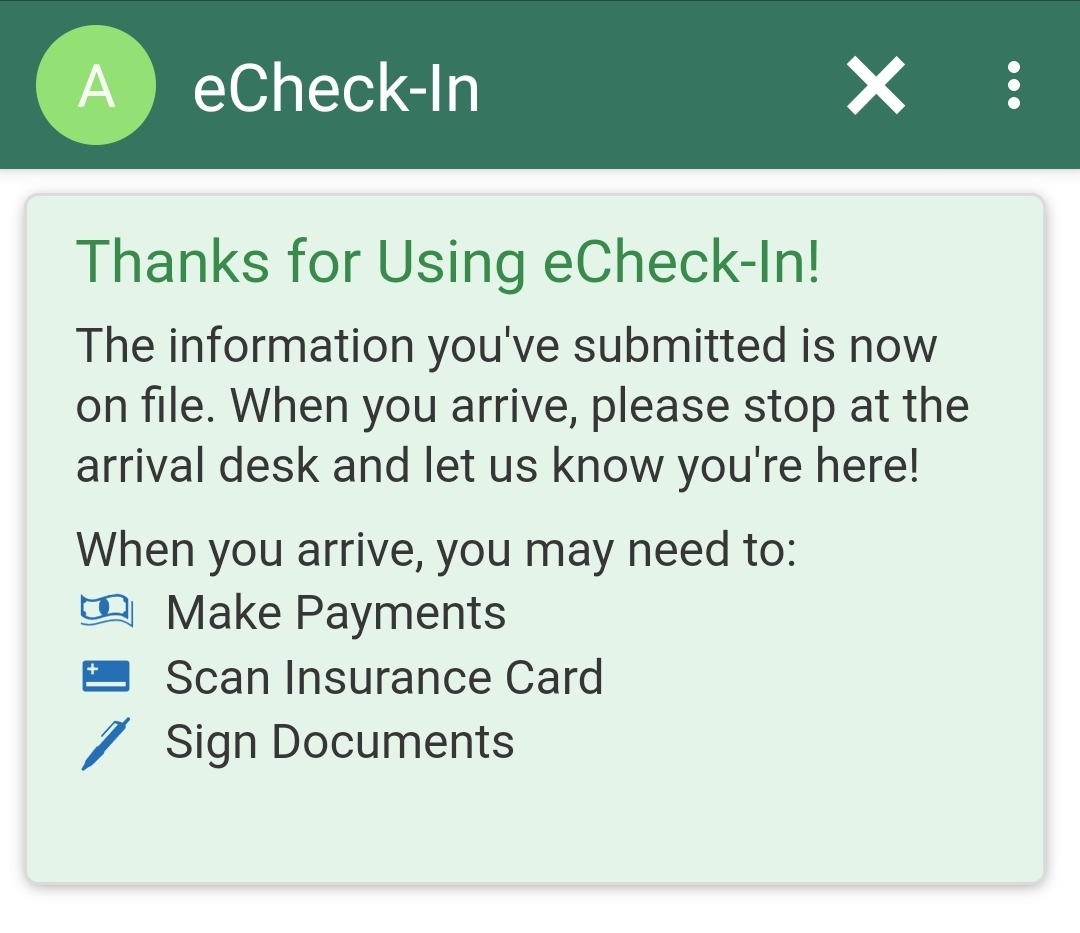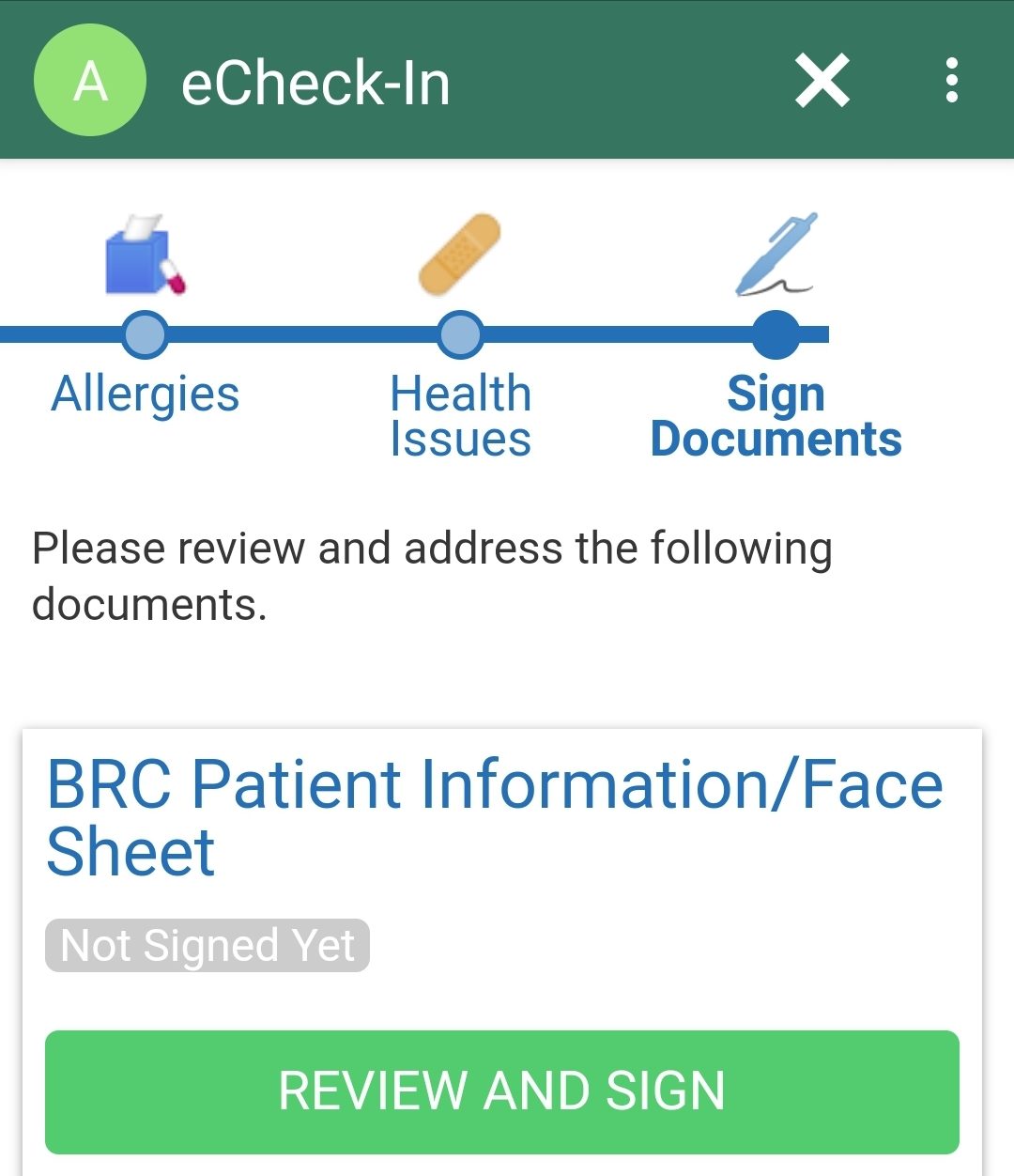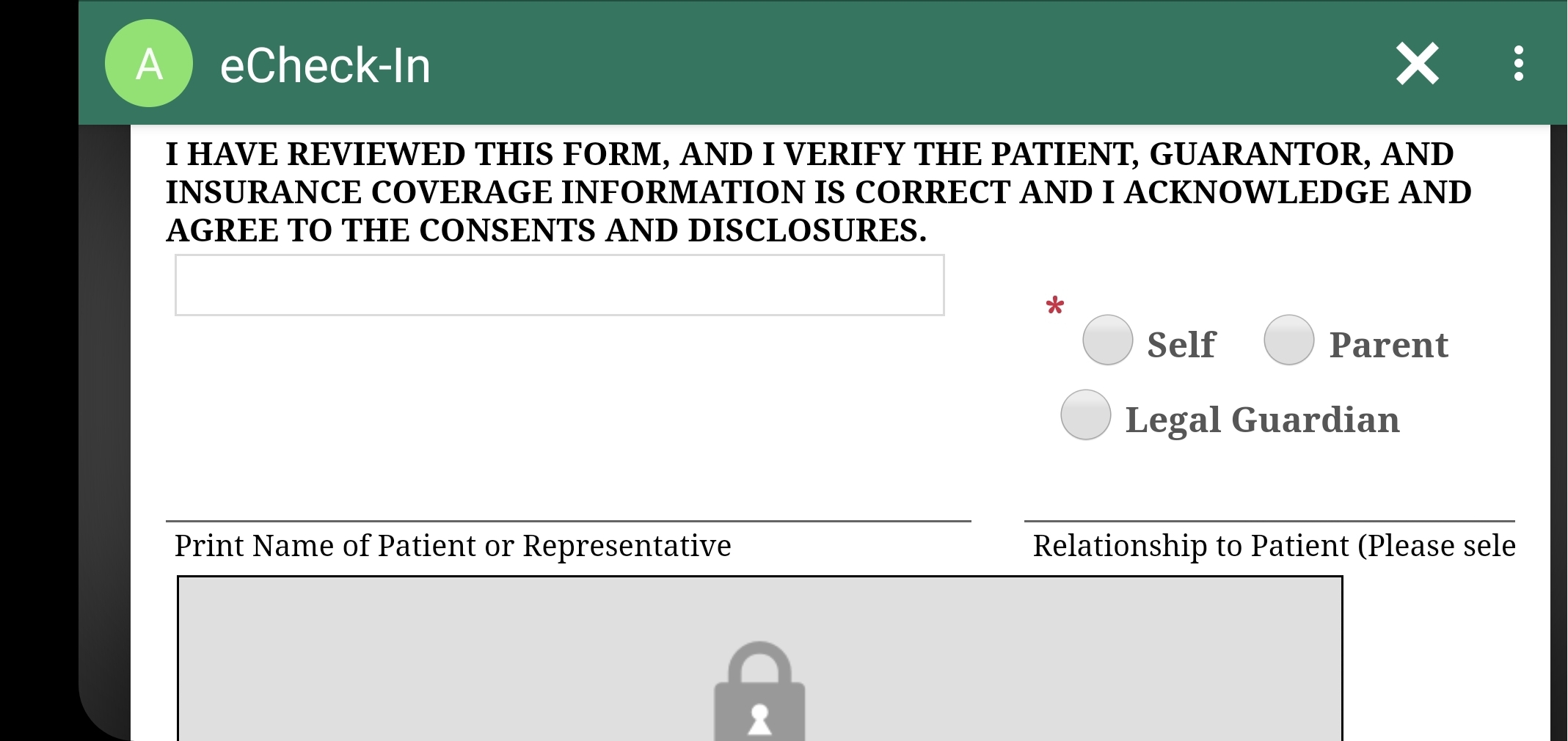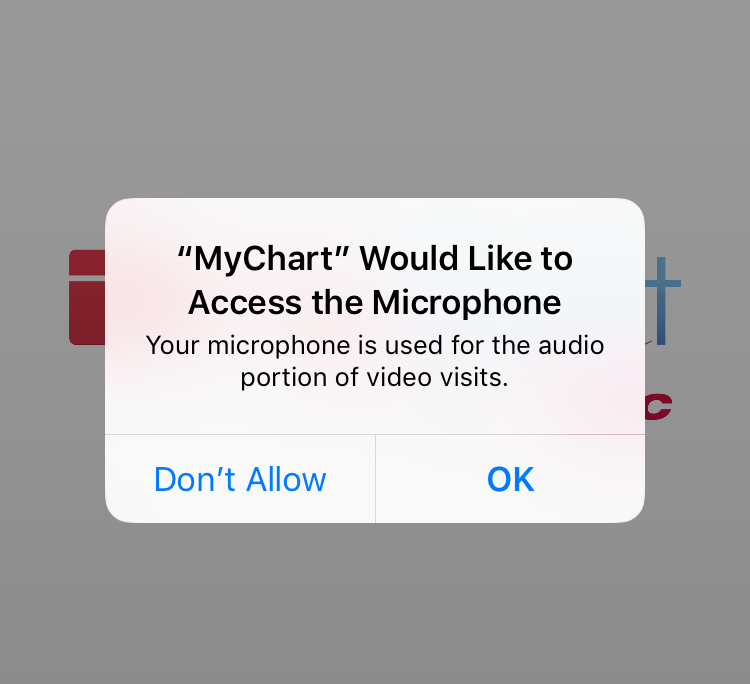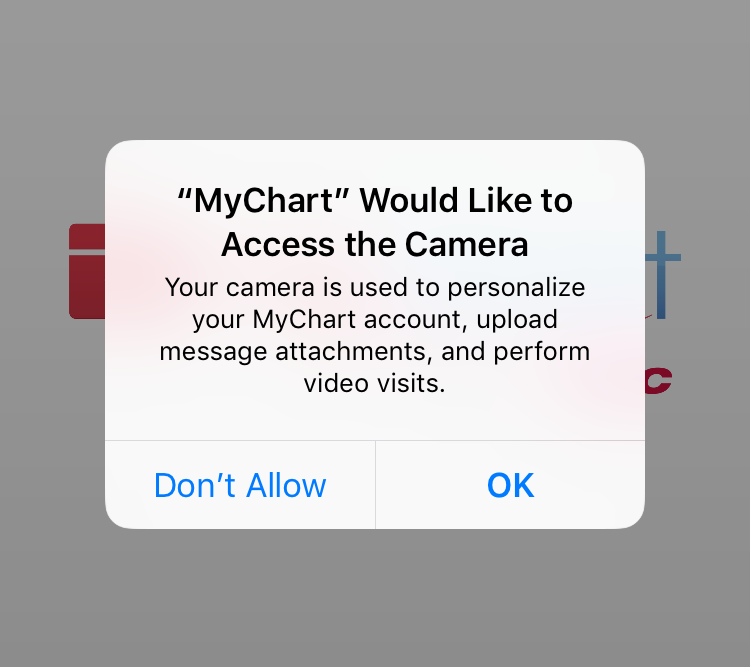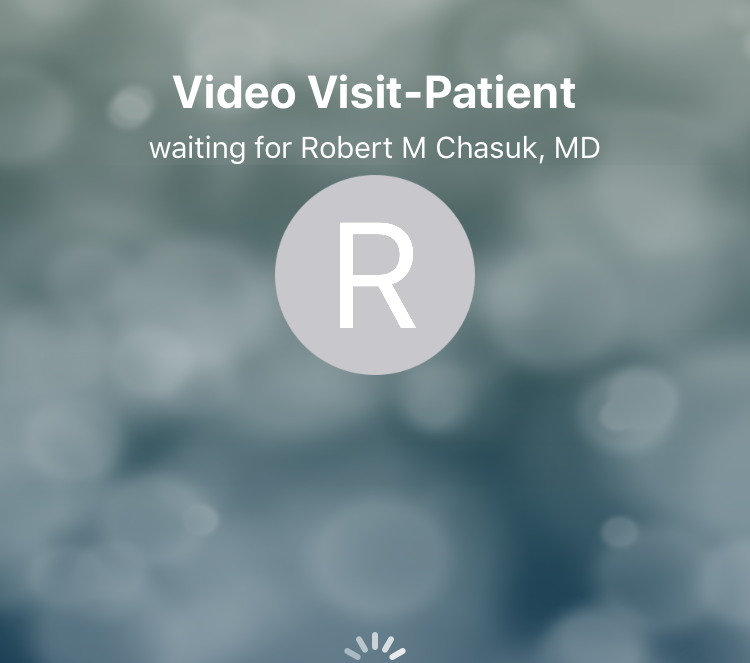What is a video visit?
A video visit is a live, interactive appointment with your physician. These visits are available exclusively through your active MyChart account and can be accessed via your mobile phone, tablet, or desktop device with a camera. You will also need an Internet connection and a quiet, private place where you can talk with and hear your provider.
To ensure an optimal Video Visit experience, please install the latest version of the MyChart App* prior to the start of your scheduled video visit. This can be accomplished via the App Store or Google Play Store.
Please Note: Providers will bill your insurance according to the appropriate level of service provided. You may be responsible for any resulting patient amount specific to your plan’s coverage.
How to schedule your video visit
If you have an active MyChart account, you can schedule your video visit now in your MyChart account or you can call (225) 246-9240 for adult patients and (225) 246-9290 for pediatric patients.
How to connect with your provider: MyChart mobile app* or your Laptop/Desktop.
Please complete these steps at least 15 minutes prior to your scheduled visit.
If using the MyChart mobile app*:
- Download the MyChart mobile app on your device (iPhone, IPad, or Android) prior to connecting to video visits. Click here for a tutorial on how to download the MyChart app.
IPhone or IPad- must have IOS 9.0 version or greater
To determine if your IPhone or IPad has a compatible version, go to:
- Settings
- General Tab
- About
- Version will be 2nd item in the list.
Android Phone- must have software version 5.0 or greater
To determine if your Android device has a compatible version, go to:
- Settings
- About Phone
- Software Info
- Android Version
If you are using a Laptop/Desktop:
- Go to BatonRougeClinic.Com
- At the top right-hand corner, click the green MyChart Login
- Log into your MyChart account using your User Name and Password.
- Click on “Visits”/ upcoming appointments and visits
- Click on “Upcoming Visits” Click on your scheduled video visit.
- You will be required to go through the e-check in process. You can edit or confirm your Demographics, Insurance Info, Medical Issues, Medications, pay your Co-Pay, e-sign and review documents that are expired (consents).
- Click “Begin Visit.” Once the video visit has made a connection you will see a message that says, “Connected please wait for your provider.”
*preferred method
Step-by-step instructions using the MyChart Mobile App:
Please complete these steps at least 15 minutes prior to your scheduled visit
- Log into your MyChart account using your Username and Password.
- Click on the Appointment Tab. Find your appointment and click to open. You will be required to go through the e-check in process. You can edit or confirm your demographics, insurance information, medical issues, medications, pay your Co-pay, E-sign, and review documents that are expired (consents).
- Click “Begin Visit” (bottom of the screen). Once the video visit has made a connection you will see a message that says, “Connected please wait for your provider.”
*If you are having trouble reviewing and signing documents to complete eCheck-in. On mobile, the document does not display properly and one of the required fields does not fit on the screen. To fix this, please turn your phone horizontally. You may have to scroll over to complete the field before you are allowed to sign the document and complete eCheck-In.
Using a Laptop/Desktop:
- Go to BatonRougeClinic.Com
- At the top right-hand corner, click the green MyChart Login
- Log into your MyChart account using your User Name and Password.
- Click on “Visits”/ upcoming appointments and visits
- Click on “Upcoming Visits” Click on your scheduled video visit.
- You will be required to go through the e-check in process. You can edit or confirm your Demographics, Insurance Info, Medical Issues, Medications, pay your Co-Pay, e-sign and review documents that are expired (consents).
- Click “Begin Visit.” Once the video visit has made a connection you will see a message that says, “Connected please wait for your provider.”
If at any time you are unable to connect to your video visit, please contact your physician’s office at (225) 246-4131 .
Frequently Asked Questions
-
I can see my provider on the screen, but I cannot hear them. What’s wrong?
Verify that you have the appropriate permissions set for the MyChart app on your device. In order for video visits to work properly, you must allow MyChart access to your phone’s microphone and camera.
- On iOS: Open Settings -> Scroll down and select MyChart -> Under “Allow MyChart to Access” ensure that both Microphone and Camera are selected.
- On Android: Open Settings -> Apps -> MyChart -> Permissions and make sure that Camera and Microphone are listed as Allowed.
It is possible that another app in the background of your phone is playing audio that is blocking the audio from the MyChart app. In some cases, this may display a message saying “Audio Muted by System.” Please close all other apps on your phone and relaunch MyChart and start the video visit again.
-
Why can’t I complete eCheck-In on my phone before my appointment begins?
On mobile, some documents do not display correctly and one of the required fields does not always display on the screen. To fix this, please turn your phone horizontally. You may have to scroll over to complete the field before you are allowed to sign the document and complete eCheck-In.
-
My teenager has a video visit; however I cannot access his/her MyChart account through my MyChart account anymore.
Teenage patients whose parents have proxy access to their account with a Parent accessing Teen Limited relationship do not have access to join video visits for their child. Parents automatically transition to this limited access on the child’s 15th birthday, and cannot regain full access without a signed form. In this case, the patient must request an activation link so that they can create their own MyChart account and join the visit. Patients can request an activation code by calling the MyChart help desk at 225-246-4131 or their physicians’ nurse can send an instant activation link.
-
Why is my visit marked "completed" before my provider joined the call?
The appointment status is updated automatically when you join/leave a visit. If you disconnect in error or the appointment status shows as “Completed” prematurely. Both the provider and you can still rejoin the call for up to two hours after your scheduled appointment time. To rejoin, you must log out of MyChart and log back in. Once you are logged back in, go back to the appointment under visits.
-
I am trying to do a video visit on my computer, but I am getting a warning that my device is not supported.
If you are attempting to join the call from a computer, there have been some reported issues with Google Chrome, Microsoft Edge, and Firefox. Please attempt to join the visit again from Internet Explorer or another web browser.
-
I am connected to the video visit, but it seems my provider is taking a while to answer.
Your provider may be in a video visit with another patient and is running behind schedule.